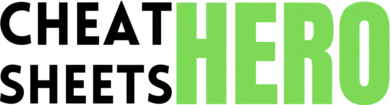Search for a specific note: Use Ctrl + P (Cmd + P on Mac).
Browse / Obsidian Notes Cheatsheet
Obsidian Notes Cheatsheet
A comprehensive reference for basic Markdown syntax and essential keyboard shortcuts to efficiently manage notes in Obsidian. Boost your productivity with these quick tips and tricks.
Markdown Basics & Tips
Quick Tips
|
|
|
Create internal links: Use |
|
Create external links: Use |
|
For Bullet Points: Use |
|
For Headings: Use |
|
For Code Blocks: Wrap text in triple backticks |
|
For Embeds: Use |
|
Using the Things theme. |
Basic Markdown Overview
|
Text Formatting
|
text |
Bold Text |
|
text |
Italic Text |
|
text |
Bold and Italic Text |
|
|
Strikethrough Text |
|
==text== |
Highlighted Text |
|
— or *** |
Horizontal Rule/Spacer |
Advanced Markdown & Embeds
Links and Embeds
|
|
Internal Link to another note. |
|
|
Internal Link with display text. |
|
|
External Link. |
|
|
Embed content of another note. |
|
|
Embed an image or other media. |
|
|
Embed a specific page of a PDF. |
|
|
Link to a specific section within a note. |
Lists and Blockquotes
|
Unordered List (using |
|
Ordered List |
|
Task List |
|
Blockquote |
|
Multiline Blockquote |
|
Blockquote followed by a paragraph (needs blank line) |
Code Blocks and Tables
|
Wrap inline code in single backticks: |
|
Wrap code blocks in triple backticks: |
|
Specify language for syntax highlighting: |
|
Creating a table: The second line ( |
General Shortcuts
File & Note Management
|
|
Saves the current file. |
|
|
Creates a new note. |
|
|
Create a Daily Note. |
|
|
Close current tab/pane. |
|
|
Close all tabs/panes. |
|
|
Quick Search / Open command palette. |
Navigation & Search
|
|
Opens Quick Switcher (search notes). |
|
|
Search in all files. |
|
|
Searches current file. |
|
|
Find/Replace in current file. |
|
|
Opens graph view. |
|
|
Navigate Back in history. |
|
|
Navigate Forward in history. |
|
|
Open Settings. |
Pane & Tab Management
|
|
Open link in a new pane. |
|
|
Open link in a new pane (alternate). |
|
|
Switch to next tab. |
|
|
Switch to previous tab. |
|
|
Toggle Edit/Preview modes. |
|
|
Toggle sidebar panels. |
Editing Shortcuts
Text Manipulation
|
|
Bold selected text. |
|
|
Italicize selected text. |
|
|
Insert external link on selected text. |
|
|
Insert internal link on selected text. |
|
|
Insert image link. |
|
|
Insert list item ( |
|
|
Insert numbered list item ( |
Line & Block Operations
|
|
Indent line/selection. |
|
|
Unindent line/selection. |
|
|
Delete current line. |
|
|
Duplicate current line/selection downwards. |
|
|
Duplicate current line/selection upwards. |
|
|
Insert task list item ( |
|
|
Move line/selection down. |
|
|
Move line/selection up. |