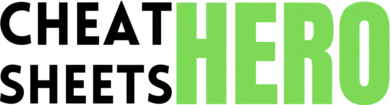Command+N
Browse / Apple Music Cheatsheet
Apple Music Cheatsheet
A quick reference for Apple Music keyboard shortcuts, navigation, and useful tips to enhance your listening experience.
Shortcuts & Controls
General App Shortcuts
|
|
Create a new playlist |
|
Command+O |
Open a file |
|
Command+P |
Open Music Preferences |
|
Command+Q |
Quit Music |
|
Command+Z |
Undo last action |
|
Command+Shift+Z |
Redo last action |
|
Command+W |
Close window |
|
Command+M |
Minimize window |
|
Command+H |
Hide Music |
Playback Controls
|
Space bar |
Play or Pause |
|
Command+Right Arrow |
Skip to next track |
|
Command+Left Arrow |
Skip to previous track |
|
Option+Command+Right Arrow |
Fast forward through current track |
|
Option+Command+Left Arrow |
Rewind through current track |
|
Shift+Command+L |
Show Lyrics |
|
Command+R |
Repeat song/album/playlist (toggle) |
|
Option+Command+R |
Shuffle (toggle) |
|
Command+Option+3 |
Switch to MiniPlayer |
Library & Navigation
Navigation & Views
|
Command+1 |
View Library |
|
Command+2 |
View Browse |
|
Command+3 |
View Radio |
|
Command+4 |
View Store |
|
Command+, (Comma) |
Open Preferences |
|
Command+F |
Search your library |
|
Command+L |
Show currently playing song in library |
|
Control+G |
Go to current song’s artist |
|
Shift+Control+G |
Go to current song’s album |
Library Actions
|
Delete key |
Delete selected item |
|
Command+I |
Get Info for selected item(s) |
|
Command+A |
Select All items in current view |
|
Shift+Click |
Select a range of items |
|
Command+Click |
Select/Deselect individual items |
|
Drag & Drop |
Add items to playlists, sync devices, etc. |
|
Control+Click |
Open contextual menu for more options |
|
Option+Click on 'Add to Library'\nbutton |
Adds entire album/playlist to library without adding to ‘Recently Added’ |
|
Command+D |
Deselect all items |
Tips & Tricks
Smart Playlists
|
Automate Library Organization: Use |
|
Combine Rules: Add multiple rules using ‘Match \any/all\ of the following rules’. Use nested rules for complex logic. |
|
Limit Size: Set limits on the number of songs, total time, or disk space for the playlist. |
|
Example: Create a Smart Playlist for ‘Songs liked in the last 30 days with 5 stars that haven’t been played recently’. |
|
Live Updating: Ensure ‘Live updating’ is checked for the playlist to automatically add/remove songs as they match the rules. |
|
Backup: Smart playlist rules can be exported and imported (though less straightforward than standard playlists). |
|
Use Play Count: Track songs you listen to most by creating a playlist based on play count. |
|
Rating System: Utilize the star rating system ( |
|
Last Played/Skipped: Create lists of songs you’ve recently played or skipped to manage your preferences. |
Sound & Playback Settings
|
Equalizer: Access the Equalizer via |
|
Sound Enhancer: Found in |
|
Crossfade Songs: Located in |
|
Sound Check: Normalizes volume levels across different songs. Also in |
|
High-Quality Playback: Ensure you have ‘Lossless Audio’ and ‘Dolby Atmos’ enabled in |
|
Audio Quality Settings (Mobile): On iOS/iPadOS, set streaming and download quality in |
|
Reducing Storage: On mobile, use ‘Optimize Storage’ ( |
|
Playback Destinations: Use the AirPlay/Output icon (top bar) to stream music to different speakers or devices. |
|
Gapless Playback: Apple Music supports gapless playback by default for albums that require it. |
Using Widgets & MiniPlayer
|
MiniPlayer (macOS): Switch using |
|
MiniPlayer Controls: Hover to see playback buttons, volume, and now playing info. Click album art to return to the main window. |
|
Adding Widgets (macOS Desktop): Right-click desktop, select ‘Edit Widgets’, drag Music widget to desktop. |
|
Widget Sizes: Choose between small (currently playing), medium (currently playing + recent), and large (currently playing + more recent). |
|
Adding Widgets (iOS/iPadOS): Long press on home screen, tap ‘+’, search for Music, choose size, and add. |
|
Widget Functionality: Widgets provide quick access to playback controls and recently played/suggested music without opening the app. |
|
Lock Screen Player: Basic playback controls are always available on the lock screen when music is playing. |
|
Control Center: Access Music controls quickly from Control Center on iOS/iPadOS and macOS. |