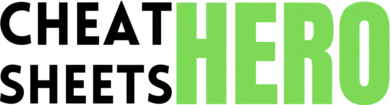Cmd/Ctrl + S
Browse / Webflow Designer Cheatsheet
Webflow Designer Cheatsheet
Navigate the Webflow Designer like a pro with this handy cheat sheet covering essential keyboard shortcuts, layout techniques, and tips for an efficient workflow.
Designer Basics & Panels
General Shortcuts
|
|
Save your project (auto-save is default) |
|
Cmd/Ctrl + P |
Publish your project |
|
Cmd/Ctrl + Z |
Undo last action |
|
Cmd/Ctrl + Shift + Z |
Redo last action |
|
Cmd/Ctrl + C |
Copy element |
|
Cmd/Ctrl + V |
Paste element |
|
Cmd/Ctrl + X |
Cut element |
|
Cmd/Ctrl + F |
Search elements, styles, pages |
|
? |
Open shortcuts cheat sheet |
Element Panel (A)
|
A |
Open Add Elements panel |
|
Cmd/Ctrl + E |
Quick find/add element |
|
Enter |
Add selected element to canvas |
|
Esc |
Close Quick find/add element |
|
Delete/Backspace |
Delete selected element |
|
Cmd/Ctrl + Delete |
Delete element from Navigator |
|
Shift + Click Element |
Select parent element |
|
Cmd/Ctrl + Click Element |
Select child element |
|
Tab |
Cycle through selected elements |
Style Panel (S)
|
S |
Toggle Style panel visibility |
|
Cmd/Ctrl + Enter |
Apply value in input field |
|
Up/Down Arrow |
Increment/Decrement value in input field |
|
Shift + Up/Down |
Increment/Decrement value by 10 |
|
Alt/Option + Click Property |
Reset property to default |
|
Click on Style Class Name |
Open class name input for editing |
|
Double Click Property |
Enter value manually |
|
Cmd/Ctrl + K |
Add Combo Class |
|
Cmd/Ctrl + D |
Duplicate Style Class |
Navigator Panel (N)
|
N |
Toggle Navigator panel visibility |
|
Cmd/Ctrl + Click Element in Nav |
Select element on canvas and in Nav |
|
Right Arrow |
Expand selected element in Nav |
|
Left Arrow |
Collapse selected element in Nav |
|
Up/Down Arrow (in Nav) |
Navigate sibling elements |
|
Shift + Up/Down (in Nav) |
Navigate to first/last sibling |
|
Enter (on element in Nav) |
Rename element |
|
Drag & Drop |
Reorder elements in Nav |
|
Double Click Element in Nav |
Focus view on element on canvas |
Pages & CMS Shortcuts
|
P |
Toggle Pages panel visibility |
|
C |
Toggle CMS panel visibility |
|
E |
Toggle Ecommerce panel visibility |
|
A (in CMS/Ecomm) |
Add New Item |
|
Enter (on item in CMS/Ecomm) |
Open item settings |
|
Cmd/Ctrl + Shift + C |
Copy CMS item ID |
|
Click CMS Collection |
View collection items |
|
Click CMS Item |
Open item for editing |
|
Right-click on Page |
Access page settings/duplicate/delete |
Layout & Interactions
Adding & Duplicating
|
A |
Add element |
|
Cmd/Ctrl + D |
Duplicate selected element |
|
Shift + Drag & Drop |
Duplicate by dragging |
|
Cmd/Ctrl + E |
Quick find/add element |
|
Click & Drag (from Add panel) |
Add element to specific spot |
|
Shift + Click element on canvas |
Select parent element (useful for adding sibling) |
|
Click + Hold (on element) |
Allows dragging to reorder or duplicate |
|
Cmd/Ctrl + Shift + C |
Copy element with styles |
|
Cmd/Ctrl + Shift + V |
Paste element with styles |
Moving & Positioning
|
Arrow Keys |
Move element (1px increment) |
|
Shift + Arrow Keys |
Move element (10px increment) |
|
Cmd/Ctrl + Up/Down (in Nav) |
Move selected element up/down in hierarchy |
|
Cmd/Ctrl + Right/Left (in Nav) |
Change parent of selected element |
|
Drag handles (on element corners/sides) |
Resize element |
|
Shift + Drag handles |
Resize element proportionally |
|
Alt/Option + Drag |
Duplicate while dragging |
|
Cmd/Ctrl + G |
Group selected elements (wrap in Div Block) |
|
Cmd/Ctrl + Shift + G |
Ungroup selected elements |
Sizing & Spacing
|
Input field calculations |
Use +, -, *, / directly in style input fields (e.g., |
|
Cmd/Ctrl + Enter |
Apply value in input field |
|
Up/Down Arrow (in input) |
Increment/Decrement value |
|
Shift + Up/Down (in input) |
Increment/Decrement value by 10 |
|
Alt/Option + Click margin/padding side |
Apply margin/padding to all sides simultaneously |
|
Click & Drag in padding/margin inputs |
Visually adjust padding/margin |
|
Click Unit (px, em, %, etc.) |
Cycle through available units |
|
Type new unit (in input) |
Manually set the unit (e.g., |
|
Double Click Property Label |
Reset property to its default value |
Interactions (H) & Assets (J)
|
H |
Toggle Interactions panel visibility |
|
J |
Toggle Assets panel visibility |
|
Click '+' in Interactions |
Add new interaction or step |
|
Click Interaction Name |
Edit interaction settings/steps |
|
Right-click on interaction step |
Access step options (duplicate, delete, etc.) |
|
Click Asset Thumbnail |
Select asset in Assets panel |
|
Drag Asset |
Add asset to canvas (e.g., image) |
|
Double Click Asset |
Open asset settings (e.g., rename, replace) |
|
Right-click Asset Folder |
Access folder options (create, rename, delete) |
Tips & Best Practices
Structure & Organization
|
Use Semantic HTML5 Elements: Prefer |
|
Name Your Elements: Use descriptive names in the Navigator (e.g., |
|
Structure with Containers: Use |
|
Organize with Div Blocks: Group related elements within |
|
Order Matters: The order of elements in the Navigator reflects their order in the HTML and often their stacking context. Be mindful of this for layout and responsiveness. |
|
Use Comment Blocks: Add |
|
Keep Navigator Clean: Regularly review and remove unused elements. Group elements logically. |
|
Use Nesting Wisely: Avoid excessive nesting of Div Blocks. Aim for a flat structure where possible to keep things simple. |
|
Plan Before Building: Sketch out your page structure and layout before dragging elements onto the canvas. |
Styling Workflow
|
Master Classes: Always style elements using classes. Never leave elements with ‘None’ or ‘All H1 Headings’ unless it’s a base style for that element type. |
|
BEM Naming Convention: Consider using a naming convention like BEM (Block-Element-Modifier) for your classes (e.g., |
|
Use Combo Classes: Use combo classes (e.g., |
|
Global Styles: Define your global styles (Body, All H1s, Paragraphs, etc.) before you start building pages to ensure consistency. |
|
Style Guide Page: Create a dedicated page or section in your project to serve as a style guide, showcasing all your classes, typography, colors, and components. |
|
Clean Up Styles: Regularly use the Style Manager panel (F) to remove unused styles. This keeps your CSS clean and project lighter. |
|
Inheritance: Understand how styles cascade. Styles applied to parent elements are inherited by children unless overridden. |
|
Avoid Inline Styles: Avoid applying styles directly to elements without a class unless absolutely necessary. This makes maintenance difficult. |
|
Use Swatches: Save colors and gradients as swatches in the Style panel for easy reuse and global updates. |
Responsive Design
|
Start Desktop First: Design and style for the largest breakpoint ( |
|
Use Relative Units: Prefer |
|
Flexbox & Grid: Master Flexbox and CSS Grid for creating responsive layouts. They are powerful tools for controlling alignment, distribution, and wrapping of elements. |
|
Check All Breakpoints: Don’t just design for desktop. Continuously check your design on all breakpoints as you build. |
|
Hide Elements: Use |
|
Responsive Typography: Adjust font sizes, line heights, and margins for text on smaller breakpoints to ensure readability. |
|
Image Responsiveness: Ensure images are set to |
|
Viewport Units (vw/vh): Use |
|
Min/Max Width/Height: Use |
Performance & SEO
|
Optimize Images: Use compressed image formats (JPG, PNG, SVG, WebP). Webflow has built-in image optimization, but optimize before uploading too. Use appropriate dimensions. |
|
Lazy Load Images: Webflow automatically lazy loads images below the fold, improving initial page load time. |
|
Minimize Elements: Fewer elements generally mean faster load times. Structure efficiently. |
|
Clean Up Styles: Remove unused classes via the Style Manager (F) to reduce CSS file size. |
|
Proper Headings: Use |
|
Alt Text for Images: Add descriptive |
|
Meta Titles & Descriptions: Fill out Meta Title and Meta Description for every page in the Page Settings panel (P) for better search engine visibility. |
|
Clean URLs: Use clean, readable URLs for pages and CMS items. |
|
Enable Minify/Combine: In Project Settings > Hosting, enable CSS, HTML, and JS minification/combination for faster loading. |
CMS & Ecommerce Power-Ups
CMS Workflow
|
Plan Your Fields: Before creating a CMS Collection, carefully plan out all the fields you’ll need for your content (text, image, rich text, reference, multi-reference, etc.). |
|
Use Reference/Multi-Reference: Connect collections (e.g., Authors to Blog Posts, Categories to Products) using Reference or Multi-Reference fields to build relationships and avoid data duplication. |
|
Design Collection Pages: Use the special Collection Page template to design how individual CMS items will be displayed. Elements can be linked to CMS fields. |
|
Collection Lists: Use Collection Lists to display multiple items from a collection on static pages (e.g., a list of blog posts on the homepage). Style the List Item element. |
|
Filtering & Sorting: Configure filters and sorting options on Collection Lists to control which items are displayed and in what order. |
|
Limit Items: Set a limit on the number of items displayed in a Collection List for pagination or displaying only recent items. |
|
Conditional Visibility: Use conditional visibility on elements within a Collection List or Collection Page based on CMS field values (e.g., hide an ‘Out of Stock’ label). |
|
Bulk Upload: Save time by using the CSV import feature to add many CMS items at once. |
|
Stage Content: Use the Draft/Staged/Published status for CMS items to manage your content workflow. |
Ecommerce Setup
|
Setup Products: Define product fields (name, description, images, price, stock, etc.) in the Products collection. Add variants if needed. |
|
Design Product Page: Customize the individual Product Page template, linking elements to product fields. |
|
Add to Cart Form: Include the ‘Add to Cart’ form on your product pages. Customize its appearance and behavior. |
|
Mini Cart / Cart Page: Add a Mini Cart element (usually in the nav) and design the dedicated Cart Page where users review their order before checkout. |
|
Checkout Page: Customize the Checkout Page design, but note that the checkout form structure is fixed for security and payment gateway integration. |
|
Order Confirmation Page: Design the page users see after completing a purchase. |
|
Configure Shipping & Tax: Set up shipping regions, methods, and rates. Configure tax rules based on location. |
|
Payment Gateways: Connect your chosen payment gateway (Stripe, PayPal). Ensure settings are correct. |
|
Inventory Management: Webflow tracks inventory based on stock levels entered for products and variants. Monitor this in the Ecommerce panel. |
Data Management & Troubleshooting
|
Backups: Webflow automatically creates backups. You can also manually create restore points in Project Settings > Backups. |
|
Undo/Redo: Use |
|
Preview Mode: Use the Preview mode (eye icon or |
|
Check Console: If custom code or interactions aren’t working, open your browser’s developer console (usually F12) on the published site to check for JavaScript errors. |
|
Webflow University: The official Webflow University is an extensive resource with tutorials and documentation for almost everything. |
|
Community Forum: The Webflow Community forum is a great place to ask questions and find solutions to common problems. |
|
Support: If you encounter bugs or platform issues, contact Webflow support. |
|
Isolate Issues: If something breaks, try to isolate the problem by removing elements or interactions one by one to find the source. |
|
Clear Cache: Sometimes, designer glitches can be resolved by clearing your browser’s cache or using an incognito window. |