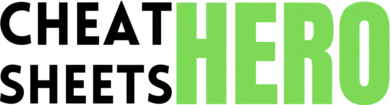V
Browse / Adobe XD Essential Cheatsheet
Adobe XD Essential Cheatsheet
Master Adobe XD with this quick reference covering core tools, keyboard shortcuts, and prototyping essentials. Speed up your workflow and design like a pro.
Getting Started & Basic Tools
Tool Panel Shortcuts
|
|
Select Tool |
|
A |
Direct Select Tool |
|
R |
Rectangle Tool |
|
E |
Ellipse Tool |
|
L |
Line Tool |
|
P |
Pen Tool |
|
T |
Text Tool |
|
Z |
Zoom Tool |
Selection & Transformation
|
`Cmd + C` / `Ctrl + C` |
Copy |
|
`Cmd + V` / `Ctrl + V` |
Paste |
|
`Cmd + D` / `Ctrl + D` |
Duplicate |
|
`Cmd + Shift + V` / `Ctrl + Shift + V` |
Paste in Place |
|
`Cmd + G` / `Ctrl + G` |
Group Objects |
|
`Cmd + Shift + G` / `Ctrl + Shift + G` |
Ungroup Objects |
|
`Shift + Drag` |
Maintain Aspect Ratio / Constrain Movement |
|
`Option + Drag` / `Alt + Drag` |
Duplicate Object while Dragging |
|
`Cmd + [` / `Ctrl + [` |
Send Backward |
|
`Cmd + ]` / `Ctrl + ]` |
Bring Forward |
Creating & Editing Shapes
|
Click and drag with Rectangle (R), Ellipse (E), or Line (L) tools to draw shapes. |
|
Hold |
|
Hold |
|
Use the Pen Tool (P) to create custom paths and shapes.
|
|
Double-click a shape with the Select Tool (V) to enter edit mode (using the Direct Select Tool (A) automatically). |
|
Use the corner radius handles to round corners. Hold |
|
Combine shapes using Boolean operations (Add, Subtract, Intersect, Exclude Overlap) in the Properties Panel. |
|
Right-click on a shape > “Convert to Path” to gain more control over anchor points with the Direct Select Tool. |
Canvas & Artboard Navigation
|
`Cmd + 0` / `Ctrl + 0` |
Zoom to fit All Artboards |
|
`Cmd + 1` / `Ctrl + 1` |
Zoom to 100% (Actual Size) |
|
`Cmd + 2` / `Ctrl + 2` |
Zoom to fit Selected Object/Artboard |
|
`Cmd + +` / `Ctrl + +` |
Zoom In |
|
`Cmd + -` / `Ctrl + -` |
Zoom Out |
|
`Space` + Drag |
Pan Canvas |
|
`Shift` + Scroll |
Scroll Horizontally |
Objects, Text & Appearance
Object Manipulation & Alignment
|
`Cmd + L` / `Ctrl + L` |
Lock Selected Objects |
|
`Cmd + Shift + L` / `Ctrl + Shift + L` |
Unlock All Objects |
|
`Cmd + Shift + [` / `Ctrl + Shift + [` |
Send to Back |
|
`Cmd + Shift + ]` / `Ctrl + Shift + ]` |
Bring to Front |
|
`Shift + Click` |
Add/Remove from Selection |
|
`Cmd + A` / `Ctrl + A` |
Select All |
|
`Cmd + Option + A` / `Ctrl + Alt + A` |
Select All on Artboard |
|
Alignment Icons |
Align selected objects to Top, Middle, Bottom, Left, Center, Right (in Properties Panel) |
|
Distribution Icons |
Distribute selected objects Horizontally or Vertically (in Properties Panel) |
Text Editing Shortcuts
|
`Cmd + T` / `Ctrl + T` |
Create Text Layer |
|
Double-click Text Layer |
Enter Text Edit Mode |
|
`Enter` (Numpad) / `Esc` |
Exit Text Edit Mode |
|
`Cmd + B` / `Ctrl + B` |
Bold Text (if supported by font) |
|
`Cmd + I` / `Ctrl + I` |
Italicize Text (if supported by font) |
|
`Cmd + U` / `Ctrl + U` |
Underline Text |
|
`Option + Left/Right Arrow` / `Alt + Left/Right Arrow` |
Adjust Kerning (letter spacing) |
|
`Option + Up/Down Arrow` / `Alt + Up/Down Arrow` |
Adjust Leading (line spacing) |
Appearance Panel & Fills/Borders
|
The Properties Panel on the right contains all appearance options for a selected object. |
|
Toggle Fill, Border, Shadow, Background Blur on/off with checkboxes. |
|
Click the Color Swatch to open the Color Picker. Use the Eyedropper tool ( |
|
Choose Solid Color, Linear Gradient, Radial Gradient, or Angular Gradient from the Fill dropdown. |
|
Adjust Border Stroke properties: Size, Dashes, Gaps, Caps, Corners. |
|
Shadows: Adjust X, Y offset, Blur, and Color. Use |
|
Background Blur: Applies a blur effect to content behind the selected object, useful for frosted glass effects. |
|
Adjust Opacity using the slider or input field. |
Color & Gradient Shortcuts
|
I |
Eyedropper Tool |
|
Click Color Swatch |
Open Color Picker |
|
`Shift + Click` Gradient Stop |
Select multiple stops |
|
`Cmd + Click` / `Ctrl + Click` Gradient Line |
Add a new stop to the gradient |
|
Drag color from Swatches |
Apply color to an object or text |
|
Drag gradient from Swatches |
Apply gradient to an object |
|
Right-click Color/Gradient in Swatches |
Edit, Rename, Delete Swatch |
|
Click '+' in Swatches |
Add selected object’s Fill/Border color or gradient as a swatch |
Prototyping & Components
Prototyping Basics
|
P |
Switch to Prototype Tab |
|
D |
Switch to Design Tab |
|
Click Object in Prototype Tab |
Show interaction handles |
|
Drag handle to Artboard |
Create a basic Tap transition |
|
`Cmd + Enter` / `Ctrl + Enter` |
Preview Prototype |
|
Click Home Icon on Artboard |
Set as Home Artboard (start of flow) |
|
Wire Mode |
View all connections on canvas (toggle in Prototype tab toolbar) |
|
Add multiple interactions |
Select object, use ‘+’ button in Properties panel |
Interaction Settings
|
Trigger: Event that starts the interaction (Tap, Drag, Keys & Gamepad, Time, Voice). |
|
Action: What happens when the trigger occurs (Transition, Auto-Animate, Overlay, Scroll To, Playback, Speak, Previous Artboard, Go Home, Hyperlink). |
|
Destination: Artboard to navigate to, or overlay artboard. |
|
Transition: Controls the animation type (Dissolve, Slide, Push, Zoom, None). |
|
Easing: Animation curve (Ease Out, Ease In, Ease In-Out, Snap, Bounce, Wind Up, Back). Affects how the animation speeds up or slows down. |
|
Duration: Length of the animation in seconds. |
|
Auto-Animate: Automatically animates changes in properties (position, size, color, rotation) between artboards for layers with the same name. |
|
Overlay: Displays an artboard on top of the current one, useful for menus, modals, etc. Requires setting overlay position. |
|
Scroll To: Scrolls to a specific element on a longer artboard. Useful for anchor links. |
Components & States
|
Components are reusable elements. Changes to the Master Component update all Instances. |
|
Right-click an object or group > “Make Component” ( |
|
Instances have a green diamond outline. Instances can have property overrides (text, color, size, etc.) without detaching. |
|
Right-click Instance > “Reset to Master Component” to remove overrides. |
|
Right-click Instance > “Detach Component” to break the link to the Master. |
|
States: Components can have multiple visual states (e.g., Default, Hover, Pressed, Active). |
|
In the Properties panel, click ‘+’ under Component to add new states (New State, Hover State, Toggle State). |
|
Edit properties (appearance, size, position) while in a specific state. These changes only affect that state. |
|
Use states in Prototype mode: select an object within a component instance on an artboard, then set up an interaction (e.g., Tap) with Action: “Change State” and select the desired state. |
Auto Animate Tips
|
Key to Auto-Animate: Layers must have the exact same name on both the start and end artboards. |
|
Rename layers in the Layers panel ( |
|
Copy layers between artboards to ensure names are preserved ( |
|
Auto-Animate works for changes in Position, Size, Rotation, Opacity, Color, Stroke, Corner Radius, and Boolean groups. |
|
Change Action to “Auto-Animate” in the Prototype panel after dragging an interaction handle. |
|
Experiment with different Easing options (like Snap, Bounce, Wind Up) for fun effects. |
|
Use Auto-Animate to create micro-interactions, loading states, animated transitions, and more. |
|
Objects that appear/disappear between artboards will fade in/out unless nested within a group that exists on both artboards. |
Collaboration & Export
Sharing & Collaboration
|
`Cmd + Shift + E` / `Ctrl + Shift + E` |
Share for Review (opens Share mode) |
|
Share Button (Top Right) |
Publish Prototype, Design Specs, Private Review |
|
Invite to Edit |
Collaborate on the same cloud document (requires Creative Cloud) |
|
Commenting |
View and add comments in the shared prototype link |
|
Design Specs |
Generate link for developers with measurements, assets, and code snippets (CSS, SASS, LESS). |
|
Record Prototype |
Record interaction flow as a video ( |
|
Offline Access |
Cloud documents require internet to sync, but you can work offline and sync later. |
Exporting Assets
|
`Cmd + E` / `Ctrl + E` |
Export Selected |
|
`Cmd + Option + E` / `Ctrl + Alt + E` |
Export All Artboards |
|
Mark for Export |
Select object, click Export icon in Properties panel or right-click > Mark for Export |
|
Batch Export |
Use |
|
Formats |
PNG, JPG, SVG, PDF |
|
Export Settings |
Choose sizes (@1x, @2x, @3x, or platform-specific iOS, Android, Web) |
|
Vector Export (SVG) |
Exports vector shapes as SVG. Ensure objects are paths or text, not bitmaps. |
|
Background Transparency |
Export as PNG for transparency. JPG does not support transparency. |
|
Naming |
Assets are named based on their layer names. |
Plugins & Integrations
|
Plugins extend Adobe XD’s functionality (automation, content generation, third-party integrations). |
|
Browse and install plugins from the Discover Plugins menu ( |
|
Installed plugins appear in the Plugins panel ( |
|
Popular integrations include Jira, Trello, Slack, Microsoft Teams (for sharing links). |
|
Common plugin categories: Asset Management, Productivity, Development, Content Generation (e.g., Lorem Ipsum, Unsplash). |
|
Manage installed plugins: Update or remove plugins via the Plugins panel menu. |
|
Some plugins require external accounts or setup. |
|
Check plugin documentation for specific usage instructions and shortcuts. |