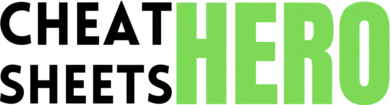Login
Browse / 1Password Essential Guide
1Password Essential Guide
Unlock the full power of 1Password with this quick reference covering core features, keyboard shortcuts, security tips, and productivity hacks.
Basics & Core Features
Item Types
|
|
Username and password for websites and apps. |
|
Secure Note |
Sensitive text information like codes or notes. |
|
Identity |
Personal information like name, address, phone. |
|
Credit Card |
Payment card details for easy checkout. |
|
Software License |
Registration keys and license details. |
|
Bank Account |
Bank account details. |
|
Server |
Server credentials and details. |
|
Wireless Router |
Wi-Fi network name and password. |
Adding & Editing Items
|
Automatically save Logins: |
|
Manually add items: |
|
Edit items: Tip: Use the |
|
Add custom fields: |
|
Linked Items: |
|
File Attachments: |
Filling & Saving
|
Browser Extension: |
|
Autofill keyboard shortcut: |
|
Drag and Drop: |
|
Copy and Paste: |
|
Manual Save: |
|
Fill Identities & Credit Cards: |
|
Filling in Apps: |
Shortcuts & Navigation
Quick Access (macOS & Windows)
|
Open Quick Access |
macOS: |
|
Search for items |
Start typing the item name, tag, or website |
|
Open selected item |
|
|
Autofill selected Login |
|
|
Generate Password |
Type “gen” or “generate” |
|
Create new item |
Type “create” or “new” |
General App Shortcuts (macOS)
|
Open Main App |
|
|
Lock 1Password |
|
|
New Item |
|
|
New Vault |
|
|
Find (Search) |
|
|
Edit Item |
|
|
Save Item |
|
|
Delete Item |
|
General App Shortcuts (Windows)
|
Open Main App |
|
|
Lock 1Password |
|
|
New Item |
|
|
New Vault |
|
|
Find (Search) |
|
|
Edit Item |
|
|
Save Item |
|
|
Delete Item |
|
Browser Extension Shortcuts
|
Autofill Login |
macOS: |
|
Open 1Password pop-up |
macOS: |
|
Generate Password |
Click the ‘+’ icon in the password field or use the generator within the pop-up. |
|
Save New Login |
Right-click 1Password icon -> Save Login |
Searching & Filtering
|
Search Bar: Located at the top of the app. Type anything - name, tag, website, even text within notes. |
|
Quick Access: Use the Quick Access shortcut ( |
|
Filtering: Use the sidebar to filter by:
|
|
Smart Folders: Create custom saved searches based on criteria like tag, type, or if the item has attachments. |
|
Related Items: View items linked to the currently selected item in the item detail view. |
Security & Advanced Features
Watchtower
|
Overview: Provides insights into the security of your saved items. |
|
Alerts for:
|
|
Actionable Steps: Click on a Watchtower category to see affected items and get guidance on how to fix them (e.g., change password, add 2FA). |
|
Staying Secure: Regularly check Watchtower and act on its recommendations to improve your overall security posture. |
|
How to Access: Click ‘Watchtower’ in the sidebar of the main 1Password app. |
Password Generator
|
Generate Secure Passwords |
Use the built-in generator (available in the app, Quick Access, and browser extension) to create strong, unique passwords. |
|
Types of Passwords |
Random: (e.g., |
|
Customization Options |
Adjust length, include/exclude numbers, symbols, uppercase/lowercase letters. For memorable passwords, adjust number of words, separator, capitalization, and numbers. |
|
Save Automatically |
When creating or updating a Login, use the generator in the password field. 1Password saves the generated password with the item. |
|
Accessibility |
Access via ‘+’ in password fields, 1Password icon in toolbar, Quick Access (‘gen’), or within the main app. |
|
Why Use It? |
Prevents password reuse and ensures passwords meet complexity requirements, greatly increasing security. |
Two-Factor Authentication (2FA)
|
Save One-Time Passwords (OTPs): 1Password can generate and store time-based one-time passwords (TOTP) codes for sites that support 2FA. How to add: Edit a Login item, click ‘Add More’ -> ‘One-Time Password’. Scan the QR code provided by the website or manually enter the key. |
|
Autofill OTPs: When you log in to a site with a saved OTP, 1Password will automatically copy the current code to your clipboard after filling the username/password. Just paste it into the OTP field. |
|
View Current OTP: The current OTP is displayed prominently when you view or edit an item. |
|
Why use 1Password for 2FA?: It centralizes your credentials and 2FA codes, removes reliance on your phone, and often makes logging in faster by automatically copying the code. |
|
Watchtower Check: Watchtower alerts you to sites where you can use 2FA but haven’t set it up in 1Password. |
|
Security Note: While convenient, storing passwords and their corresponding OTPs in the same vault increases the impact if the vault is compromised. For maximum security, consider a separate method for critical accounts (though 1Password is generally considered very secure). |
Organizing & Sharing
|
Vaults |
Separate items into different vaults (e.g., Personal, Work, Family). Useful for sharing. |
|
Tags |
Add custom keywords to items for easier filtering and searching (e.g., #social-media, #finance, #travel). Add multiple tags per item. |
|
Sharing Items |
Share copies of items securely with others who have 1Password (requires a team/family/business account). Right-click item -> Share. |
|
Item History |
View previous versions of an item. Useful if you accidentally change or delete information. Access from the item’s detail view. |
|
Favorites |
Mark frequently used items as Favorites for quick access from the sidebar or top of search results. |
|
Archiving |
Hide items you don’t need but don’t want to delete. Archived items can be restored. |