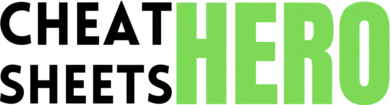j
Reddit Cheatsheet
Master Reddit with this cheatsheet covering essential keyboard shortcuts, browsing tips, markdown formatting, and platform features.
Basic Navigation & Actions
General Keyboard Shortcuts
|
|
Next post |
|
|
Previous post |
|
|
Expand/collapse post content (image, video, text) |
|
|
Open post link in new tab |
|
|
Go to post comments page |
|
|
Upvote post |
|
|
Downvote post |
|
|
Save post |
|
|
Reply to selected item (post or comment) |
|
|
Show keyboard shortcuts guide |
Comment Navigation
|
|
Next comment |
|
|
Previous comment |
|
|
Open comment permalink in new tab |
|
|
Upvote comment |
|
|
Downvote comment |
|
|
Save comment |
|
|
Next top-level comment |
|
|
Previous top-level comment |
|
|
Expand/collapse comment thread |
Useful Tips & Markdown
Browsing Tips
|
Filter by Flair: Many subreddits use post flair to categorize content. Look for flair options in the sidebar or search results. |
|
Use Multireddits: Group your favorite subreddits into custom feeds called multireddits for focused browsing. Access them from the sidebar. |
|
Sort Comments: On comment pages, you can sort by ‘Best’, ‘Top’, ‘New’, ‘Controversial’, ‘Old’, or ‘Q&A’. ‘Q&A’ sorts by top answers and question comments. |
|
Collapse Comment Threads: Click the vertical line next to a comment to collapse the entire thread below it. Useful for navigating long discussions. |
|
User Tagging: (Requires browser extensions like Reddit Enhancement Suite - RES) Add custom tags to users you encounter frequently. |
|
Incognito Browsing: If you just want to browse anonymously without affecting your recommendations or history, use your browser’s incognito mode. |
|
Check Submission Age: Pay attention to how old a post is, especially in fast-moving topics. Comments might refer to outdated information. |
|
Follow Users: You can follow individual users. Their posts will appear in a dedicated ‘Popular’ or ‘All’ feed if you opt-in via settings. |
Basic Markdown Formatting
|
|
Italic text |
|
|
Bold text |
|
|
Bold and italic text |
|
|
|
|
|
Superscript text |
|
|
|
|
`* Item 1
|
Unordered list:
|
|
|
Ordered list:
|
|
|
|
|
|
Links & Horizontal Rule
|
|
|
|
|
Horizontal rule: or |
Platform Features
Saving & Hiding Content
|
Save Post/Comment |
Click the ‘Save’ button below the item or use keyboard shortcut |
|
View Saved Items |
Go to your profile, then click on ‘Saved’. |
|
Unsave Post/Comment |
Click the ‘Saved’ button again. |
|
Hide Post |
Click the ‘Hide’ button below the post. Hidden posts won’t appear in feeds. |
|
View Hidden Posts |
Go to your profile, then click on ‘Hidden’. |
|
Unhide Post |
Click the ‘Unhide’ button on the hidden posts page. |
|
Note on Hiding |
Hiding is different from blocking. Hiding only affects your view of the post. |
Searching Reddit
|
Basic Search |
Type keywords into the search bar at the top. |
|
Search within a Subreddit |
Go to the subreddit page, then use the search bar. It will default to searching that community. |
|
|
Search for ‘keyword’ specifically in ‘subredditname’. |
|
|
Find posts or comments by ‘username’ containing ‘keyword’. |
|
|
Search only within the titles of posts. |
|
|
Search for posts linking to URLs containing ‘keyword’. |
|
Use quotes |
Search for an exact phrase. |
|
Use |
Exclude a term (e.g., |
|
Combine Filters |
You can combine multiple filters, e.g., |
User Profiles
|
Overview: Shows a mix of posts, comments, and other activity. |
|
Posts: Lists only the posts submitted by the user. |
|
Comments: Lists only the comments made by the user. |
|
History: Your own history of posts and comments (only visible to you). |
|
Saved: Your saved posts and comments (only visible to you). |
|
Hidden: Your hidden posts (only visible to you). |
|
Upvoted/Downvoted: Your upvoted and downvoted items (only visible to you). |
|
Awards Received/Given: Shows awards related to your content. |