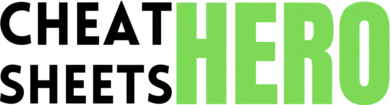The OSI (Open Systems Interconnection) model is a conceptual framework used to describe the functions of a networking system. It divides network communication into 7 layers. Understanding the model helps visualize how data travels across a network and aids in troubleshooting.
Browse / OSI Model Essentials
OSI Model Essentials
Navigate the seven layers of the OSI model with this concise cheat sheet, covering each layer's function, protocols, devices, and troubleshooting tips.
OSI Model Overview & Layers 1-3
Introduction & PDU Names
|
|
Each layer handles specific tasks and passes data (often with added headers/trailers) down to the next layer. At the receiving end, this process is reversed. |
|
Layer |
PDU (Protocol Data Unit) |
|
Data |
|
Data |
|
Data |
|
Segment (TCP) |
|
Packet |
|
Frame |
|
Bit |
Layer 1: Physical
|
Role: Deals with the physical connection, defining specifications for cables, connectors, and sending/receiving raw bit streams over the physical medium. |
PDU: Bit |
|
Key Functions:
|
Devices:
|
|
Protocols/Standards:
|
Examples: |
|
Tip: If you have a connectivity issue, always start at Layer 1. Is the cable plugged in? Is the link light on? Is the power on? |
Best Practice: Ensure proper cabling standards (e.g., Cat 5e/6 for Ethernet) are followed to avoid physical layer errors like signal loss or interference. |
|
Troubleshooting:
|
Trick: A simple ping test fails if L1 is broken, but success means L1-L3 are likely working. |
Layer 2: Data Link
|
Role: Provides node-to-node data transfer. Handles physical addressing (MAC), error detection (within the frame), and flow control (between directly connected nodes). |
PDU: Frame |
|
Key Functions:
|
Sublayers:
|
|
Devices:
|
Protocols/Standards:
|
|
Examples:
|
Tip: If devices on the same local network cannot communicate (but pings to localhost work), suspect a Layer 2 issue like a switch misconfiguration or duplicate MAC address. |
|
Best Practice: Implement MAC address filtering on switches or wireless access points for basic security. |
Troubleshooting:
|
Layer 3: Network
|
Role: Provides logical addressing (IP) and routing of packets across different networks. Determines the best path for data. |
PDU: Packet |
|
Key Functions:
|
Devices:
|
|
Protocols/Standards:
|
Examples:
|
|
Tip: If you can ping devices on your local network but not outside your network, the issue is likely at Layer 3, involving your router or default gateway. |
Best Practice: Use static or dynamic routing protocols appropriately for your network size and complexity. Implement proper IP addressing schemes (subnetting). |
|
Troubleshooting:
|
Trick: |
OSI Model: Layers 4-7
Layer 4: Transport
|
Role: Provides reliable or unreliable end-to-end data transfer between processes on source and destination hosts. Manages segmentation, flow control, and error control. |
PDU: Segment (TCP), Datagram (UDP) |
|
Key Functions:
|
Protocols:
|
|
Examples:
|
Tip: If you can ping a server (L3 works) but an application connection fails (e.g., SSH, HTTP), it’s often a Layer 4 issue related to ports or firewall rules. |
|
Well-known Ports:
|
Best Practice: Use TCP for applications requiring reliability (web browsing, email, file transfer). Use UDP for real-time applications tolerating some loss but needing speed (voice, video, gaming, DNS). |
|
Troubleshooting:
|
Trick: |
Layer 5: Session
|
Role: Establishes, manages, and terminates communication sessions between applications. Synchronizes data exchange. |
PDU: Data |
|
Key Functions:
|
Examples:
|
|
Protocols/APIs:
|
Note: In many modern network stacks (like TCP/IP), session layer functions are often integrated into the Application (L7) or Transport (L4) layers, making it less distinct than other layers. |
|
Tip: If an application establishes an initial connection (L4 works) but fails to maintain it or crashes unexpectedly, it might be a session layer issue related to how the communication state is managed. |
Best Practice: Design applications to handle session interruptions gracefully and implement robust session management logic. |
|
Troubleshooting:
|
Trick: Tools like Wireshark can show session setup and teardown packets, helping diagnose where a session fails to initialize or terminates prematurely. |
Layer 6: Presentation
|
Role: Translates data between the application layer and the network format. Handles data formatting, encryption/decryption, and compression/decompression. |
PDU: Data |
|
Key Functions:
|
Examples:
|
|
Protocols/Standards:
|
Note: Like the Session layer, the Presentation layer’s functions are often handled within Application layer protocols or integrated into lower layers (like TLS encrypting data passed to TCP). |
|
Tip: If data is received but appears corrupted, unreadable, or insecure, it might be a presentation layer issue (e.g., wrong encoding, failed decryption). |
Best Practice: Ensure consistent data formats and character encodings are used between communicating systems. Always use encryption (like TLS) for sensitive data transmission. |
|
Troubleshooting:
|
Trick: Browsers show certificate warnings (related to X.509) which directly relate to Presentation layer security functions (TLS). |
Layer 7: Application
|
Role: Provides network services directly to end-user applications. It’s the layer users interact with. |
PDU: Data |
|
Key Functions:
|
Examples:
|
|
Protocols:
|
Note: Applications like web browsers, email clients, and file explorers operate at this layer, implementing the protocols needed to communicate over the network. |
|
Tip: If all lower layers seem to be working (can ping, trace route, connect to ports) but the application itself isn’t functioning (e.g., website loads partially, email client fails to authenticate), the issue is likely at Layer 7. |
Best Practice: Ensure application configurations (server addresses, authentication credentials, specific application ports) are correct. Use secure versions of protocols (HTTPS, SSH, SFTP) whenever possible. |
|
Troubleshooting:
|
Trick: Browser developer tools (F12) allow you to inspect HTTP requests and responses, directly troubleshooting Layer 7 web issues. |
Key Concepts & Comparison
Data Encapsulation
|
As data moves down the OSI layers from Application (L7) to Physical (L1), each layer adds its own header (and sometimes a trailer) to the data it receives from the layer above. This process is called encapsulation. |
|
Process (Sender Side):
|
|
Data -> L6 Header + Data -> L5 Header + Data -> L4 Header + Data (Segment/Datagram) |
|
Process (Receiver Side - De-encapsulation): |
|
Bits -> Frame (L2 Header + Packet + L2 Trailer) -> Removes L2 Header/Trailer |
OSI vs. TCP/IP Model
|
OSI Model (7 Layers)
|
TCP/IP Model (4/5 Layers)
Sometimes split into 5 layers: Application, Transport, Network, Data Link, Physical. |
|
Key Differences:
|
Similarities:
|
|
Mapping Example:
|
Note: The TCP/IP model is more practical for describing the actual internet protocol suite, but the OSI model is excellent for understanding the conceptual separation of networking functions. |
|
Best Practice: When troubleshooting, think in terms of the OSI model layers, even if the protocols are TCP/IP based. It provides a structured approach. |
Tip: Remember TCP/IP’s core is its protocols (TCP, IP), while OSI is a universal reference framework. |
OSI Troubleshooting Methodology
|
Using the OSI model helps isolate network issues systematically. You can start at either the bottom (Physical) or the top (Application). |
|
Bottom-Up Approach:
|
|
Top-Down Approach:
|
|
Tips & Tricks:
|
|
Best Practice: Combine both approaches. If a user reports a website is down, start top-down (Can you browse other sites? Is the specific site down?). If you suspect a network-wide outage, start bottom-up (Are lights on the switch? Is the router working?). |
OSI Layer Mnemonics
|
Remembering the 7 layers can be tricky. Here are some popular mnemonics. They list layers from Layer 7 down to Layer 1. |
|
|
|
|
|
Your Own: Create one that’s easy for you to remember! |