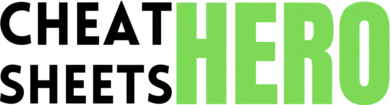Marquee Tool (M)
Browse / Photoshop Cheat Sheet for Graphic Designers
Photoshop Cheat Sheet for Graphic Designers
A comprehensive cheat sheet for graphic designers using Adobe Photoshop, covering essential tools, techniques, and keyboard shortcuts to enhance workflow and creativity.
Core Tools & Navigation
Selection Tools
|
|
Selects rectangular or elliptical areas. |
|
Lasso Tool (L) |
Freehand selections. Polygon Lasso for straight lines. |
|
Magic Wand Tool (W) |
Selects areas based on color similarity. |
|
Quick Selection Tool (W) |
Paints a selection using edge detection. |
|
Object Selection Tool (W) |
Automatically select an object inside a defined region. |
Navigation & Zoom
|
Zoom Tool (Z) |
Magnifies or reduces the view. |
|
Hand Tool (H) |
Drags the image within the window. |
|
Fit on Screen |
|
|
Actual Pixels |
|
Essential Keyboard Shortcuts
|
Undo |
|
|
Step Forward |
|
|
Step Backward |
|
|
Copy |
|
|
Paste |
|
|
Cut |
|
|
Save |
|
Layers & Adjustments
Layer Basics
|
New Layer |
|
|
Duplicate Layer |
|
|
Delete Layer |
Select layer, then press |
|
Merge Layers |
|
|
Group Layers |
|
|
Ungroup Layers |
|
Adjustment Layers
|
Non-destructive image adjustments. Common Adjustments:
|
|
To create an adjustment layer, go to |
Blending Modes
|
Controls how layers interact with each other. Common Blending Modes:
|
|
Cycle through blending modes with |
Color & Retouching
Color Adjustments
|
Hue/Saturation (Ctrl + U) |
Adjusts the hue, saturation, and lightness of specific color ranges. |
|
Color Balance (Ctrl + B) |
Adjusts the balance of colors in shadows, midtones, and highlights. |
|
Curves (Ctrl + M) |
Adjusts the tonal range of an image with precise control. |
|
Levels (Ctrl + L) |
Adjusts the brightness and contrast of an image by modifying the distribution of tonal levels. |
|
Black & White |
Converts a color image to grayscale with customizable color mixing. |
Retouching Tools
|
Spot Healing Brush Tool (J) |
Removes blemishes and imperfections by sampling surrounding pixels. |
|
Healing Brush Tool (J) |
Paints with sampled pixels to repair imperfections. |
|
Clone Stamp Tool (S) |
Paints with a sample of an image. |
|
Content-Aware Move Tool (J) |
Allows moving or extending a selected object to another area of the image, and Photoshop fills the gaps. |
|
Patch Tool (J) |
Repairs imperfections in a selected area using pixels from another area or a pattern. |
Brush Tool
|
Brush Tool (B) |
Paints brush strokes. Adjust size, hardness, and blending modes. |
|
Increase Brush Size |
|
|
Decrease Brush Size |
|
|
Increase Brush Hardness |
|
|
Decrease Brush Hardness |
|
Filters & Effects
Common Filters
|
Blur: Gaussian Blur, Motion Blur, Radial Blur |
Filter Gallery
|
Access a variety of artistic and special effects filters.
|
Layer Styles
|
Accessing Layer Styles |
Double-click a layer in the Layers panel, or right-click and choose |
|
Common Styles |
Drop Shadow, Inner Shadow, Outer Glow, Inner Glow, Bevel & Emboss, Color Overlay, Gradient Overlay, Stroke |
|
Copy Layer Style |
Right-click layer > |
|
Paste Layer Style |
Right-click layer > |