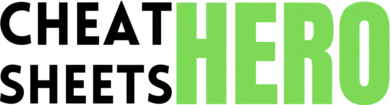Select Tool (V)
Browse / Adobe XD UI/UX Design Cheatsheet
Adobe XD UI/UX Design Cheatsheet
A comprehensive cheat sheet for UI/UX designers using Adobe XD, covering essential tools, shortcuts, and best practices for efficient design workflows.
Workspace Essentials
Basic Tools & Panels
|
|
Selects and moves objects. |
|
Rectangle Tool (R) |
Draws rectangles and squares. |
|
Ellipse Tool (E) |
Draws ellipses and circles. |
|
Line Tool (L) |
Draws straight lines. |
|
Pen Tool (P) |
Draws custom shapes and paths. |
|
Text Tool (T) |
Adds and edits text. |
|
Artboard Tool (A) |
Creates new artboards with preset sizes. |
|
Zoom Tool (Z) |
Zooms in and out of the canvas. |
Common Panels
|
Layers Panel |
Manages the order and visibility of objects. |
|
Assets Panel |
Stores colors, character styles, and components for reuse. |
|
Plugins Panel |
Accesses and manages installed plugins. |
|
Properties Inspector |
Modifies object properties like size, fill, and effects. |
Shortcuts for Navigation
|
Zoom In |
Ctrl + + |
|
Zoom Out |
Ctrl + - |
|
Hand Tool (Panning) |
Spacebar + Drag |
|
Actual Size (100%) |
Ctrl + 1 |
|
Zoom to Fit |
Ctrl + 0 |
Design & Styling
Object Manipulation
|
Duplicate |
Ctrl + D (Creates a duplicate in place) or Alt + Drag (Creates a duplicate while dragging) |
|
Group Objects |
Ctrl + G (Groups selected objects) |
|
Ungroup Objects |
Ctrl + Shift + G (Ungroups selected objects) |
|
Lock Object |
Ctrl + L (Prevents accidental selection/modification) |
|
Unlock Object |
Ctrl + Shift + L (Unlocks a locked object) |
|
Boolean Operations |
Combine, Subtract, Intersect, Exclude Overlap (Available via right-click or Object menu) |
Styling Essentials
|
Fill |
Sets the color or gradient of an object. |
|
Border |
Adds a stroke around an object. |
|
Shadow |
Adds a drop shadow effect. |
|
Blur |
Applies a background or object blur. |
|
Opacity |
Adjusts the transparency of an object. |
|
Corner Radius |
Rounds the corners of rectangles. |
Text Formatting
|
Font Family |
Selects the typeface. |
|
Font Size |
Adjusts the size of the text. |
|
Font Weight |
Sets the boldness of the text. |
|
Line Height |
Controls the spacing between lines of text. |
|
Letter Spacing |
Adjusts the spacing between characters. |
|
Text Alignment |
Aligns text left, center, or right. |
Prototyping
Basic Interactions
|
Transition |
Animates the change between artboards (e.g., Slide, Fade, Push). |
|
Auto-Animate |
Creates smooth animations between artboards with similar layers. |
|
Overlay |
Displays an artboard on top of another without transitioning away. |
|
Scroll To |
Navigates to a specific point on the same artboard. |
|
Audio Playback |
Plays an audio file on an interaction. |
|
Voice Trigger |
Trigger interactions with voice commands. |
Triggers & Actions
|
Tap |
Triggers an interaction on tap or click. |
|
Drag |
Triggers an interaction by dragging an object. |
|
Time |
Automatically triggers an interaction after a specified duration. |
|
Keys & Gamepad |
Triggers an interaction using keyboard keys or gamepad buttons. |
|
Hover |
Triggers an interaction when the mouse hovers over an object. |
Preview & Share
|
Desktop Preview |
Previews the prototype in a separate window. |
|
Mobile Preview |
Previews the prototype on a mobile device using the Adobe XD mobile app. |
|
Share for Review |
Generates a shareable link for feedback. |
|
Share for Development |
Creates a shareable link with design specs for developers. |
|
Record Video |
Records a video of the prototype interaction. |
Advanced Techniques
Components & States
|
Create Component |
Right-click on an object and select ‘Make Component’ (Ctrl + K). |
|
Edit Master Component |
Changes to the master component are reflected in all instances. |
|
Component States |
Define different visual states for a component (e.g., Default, Hover, Pressed). |
|
Swap Instances |
Quickly replace one component instance with another. |
Repeat Grid
|
Create Repeat Grid |
Select an object and click the ‘Repeat Grid’ button. |
|
Adjust Spacing |
Drag the handles between items to adjust horizontal and vertical spacing. |
|
Populate with Data |
Drag text files or images onto the grid to populate it with content. |
Plugins
|
Install Plugins |
Browse and install plugins from the Plugins panel. |
|
Popular Plugins |
UI Faces, Unsplash, Confetti, Rename It, VizzyCharts, etc. |
|
Manage Plugins |
Update or uninstall plugins from the Plugins panel. |