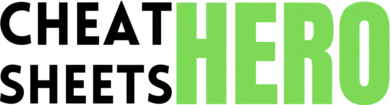New Project
Browse / Adobe Premiere Pro Cheatsheet
Adobe Premiere Pro Cheatsheet
A comprehensive cheat sheet for Adobe Premiere Pro, covering essential shortcuts, editing techniques, effects, and workflow tips to enhance video editing efficiency.
Keyboard Shortcuts
General Shortcuts
|
|
Ctrl+Alt+N (Windows) / Cmd+Opt+N (Mac) |
|
Open Project |
Ctrl+O (Windows) / Cmd+O (Mac) |
|
Save Project |
Ctrl+S (Windows) / Cmd+S (Mac) |
|
Import |
Ctrl+I (Windows) / Cmd+I (Mac) |
|
Export Media |
Ctrl+M (Windows) / Cmd+M (Mac) |
|
Undo |
Ctrl+Z (Windows) / Cmd+Z (Mac) |
|
Redo |
Ctrl+Shift+Z (Windows) / Cmd+Shift+Z (Mac) |
|
Cut |
Ctrl+X (Windows) / Cmd+X (Mac) |
|
Copy |
Ctrl+C (Windows) / Cmd+C (Mac) |
Timeline Shortcuts
|
Razor Tool |
C |
|
Selection Tool |
V |
|
Track Select Forward Tool |
A |
|
Ripple Edit Tool |
B |
|
Rolling Edit Tool |
N |
|
Slip Tool |
Y |
|
Slide Tool |
U |
|
Hand Tool |
H |
|
Zoom Tool |
Z |
Navigation Shortcuts
|
Play/Stop |
Spacebar |
|
Go Forward 1 Frame |
Right Arrow |
|
Go Back 1 Frame |
Left Arrow |
|
Go Forward 5 Frames |
Shift + Right Arrow |
|
Go Back 5 Frames |
Shift + Left Arrow |
|
Go to In Point |
Shift + I |
|
Go to Out Point |
Shift + O |
|
Go to Start of Sequence |
Home |
|
Go to End of Sequence |
End |
Editing Techniques
Basic Editing
|
Importing Media: Drag and drop files into the Project panel or use |
|
Creating a Sequence: Drag a clip onto the “New Item” icon at the bottom of the Project panel, or go to |
|
Adding Clips to Timeline: Drag clips from the Project panel onto the Timeline. |
|
Cutting Clips: Use the Razor tool ( |
|
Ripple Delete: Select a gap and press |
|
Adding Transitions: Drag transitions from the Effects panel (e.g., Cross Dissolve) onto the beginning or end of a clip, or between two clips. |
Advanced Editing
|
J and L Cuts: Create more engaging edits by having the audio of the next clip start before the video transition (J-cut) or the audio of the previous clip continue after the video transition (L-cut). Drag the audio/video independently to achieve this. |
|
Slip and Slide Edits: Use the Slip ( |
|
Using Markers: Press |
|
Nested Sequences: Select a group of clips, right-click, and choose “Nest…” to create a nested sequence. This simplifies complex timelines and allows you to apply effects to a group of clips at once. |
|
Multi-Camera Editing: Create a multi-camera sequence by right-clicking your clips, selecting “Create Multi-Camera Source Sequence,” and choosing your sync point. Then, use the multi-camera monitor to switch between angles in real-time. |
Audio Editing
|
Adjusting Audio Levels: Use the Audio Gain and Audio Channel Mixer to adjust levels and pan audio. |
|
Adding Audio Transitions: Apply audio transitions (e.g., Constant Power) to smooth audio cuts. |
|
Using the Audio Track Mixer: Adjust track levels, add effects, and route audio using the Audio Track Mixer. |
|
Noise Reduction: Use the DeNoise effect to reduce unwanted background noise. |
|
EQ and Compression: Apply EQ and Compression effects to enhance the clarity and dynamics of your audio. |
Effects and Color Correction
Video Effects
|
Applying Effects: Drag effects from the Effects panel onto clips on the timeline. Adjust effect parameters in the Effect Controls panel. |
|
Transform Effects: Use the Transform effect (under Distort) for basic position, scale, rotation, and opacity adjustments. |
|
Keying Effects: Use Ultra Key or Luma Key to remove backgrounds (green screen, etc.). |
|
Stylize Effects: Explore effects like Posterize, Mosaic, and Color Emboss for creative looks. |
|
Time Remapping: Adjust clip speed using the Time Remapping feature (right-click clip > Show Clip Keyframes > Time Remapping > Speed). |
Color Correction
|
Lumetri Color Panel: Use the Lumetri Color panel (Window > Lumetri Color) for comprehensive color correction. |
|
Basic Correction: Adjust exposure, contrast, highlights, shadows, whites, and blacks under the Basic Correction tab. |
|
Creative Tab: Apply Looks and adjust Vibrance and Saturation. |
|
Curves: Use the Curves tab for precise color and luma adjustments. |
|
Color Wheels: Use the Color Wheels tab for lift, gamma, and gain adjustments. |
|
HSL Secondary: Isolate and correct specific colors using the HSL Secondary tab. |
|
Color Matching: Use the Color Matching feature to automatically match the color of two clips. |
Keyframing Effects
|
Adding Keyframes: Click the stopwatch icon next to an effect parameter in the Effect Controls panel to add a keyframe. |
|
Adjusting Keyframes: Move the playhead on the timeline and adjust the effect parameter to create a new keyframe. Premiere Pro will automatically interpolate between keyframes. |
|
Keyframe Types: Adjust keyframe interpolation (right-click on a keyframe) to create smooth (Bezier) or linear animations. |
|
Copying and Pasting Keyframes: Copy keyframes from one parameter to another, or from one clip to another. |
Workflow Tips & Exporting
Workflow Optimization
|
Organizing Projects: Use bins to organize your media within the Project panel. Group footage, audio, graphics, and sequences into separate bins. |
|
Proxy Workflow: Create proxy files (lower resolution copies) of your footage for smoother editing, especially with 4K or higher resolution footage. Right-click footage in the project panel > Proxy > Create Proxies. |
|
Auto Save: Enable auto-save (Edit > Preferences > Auto Save) to automatically save your project at regular intervals. |
|
Custom Workspaces: Create custom workspaces (Window > Workspaces > Save as New Workspace) tailored to specific tasks like editing, color correction, or audio mixing. |
|
Labels: Use labels to color-code clips on the timeline for easy identification and organization. |
Exporting Media
|
Export Settings: Press |
|
Format: Choose the appropriate format (e.g., H.264 for web, ProRes for professional use). |
|
Preset: Select a preset based on your desired output (e.g., YouTube 1080p Full HD, Vimeo 1080p HD). |
|
Video Tab: Adjust video settings like resolution, frame rate, and bitrate. |
|
Audio Tab: Adjust audio settings like sample rate and bitrate. |
|
Multiplexer Tab: Adjust multiplexing settings (e.g., None, if you have separate audio and video files). |
|
Queue vs. Export: Use “Queue” to send the export job to Adobe Media Encoder for background processing, or use “Export” to export directly from Premiere Pro. |
Troubleshooting
|
Crashes: Ensure your graphics drivers are up to date. Clear your media cache (Edit > Preferences > Media Cache) and restart Premiere Pro. |
|
Playback Issues: Reduce playback resolution (Program Monitor > Playback Resolution) or use proxy files. |
|
Audio Problems: Check your audio input/output settings (Edit > Preferences > Audio Hardware). Ensure your audio tracks are properly routed in the Audio Track Mixer. |
|
Rendering Errors: Ensure you have enough disk space. Try rendering the sequence in smaller chunks (Work Area Bar). |
|
Effect Issues: Ensure effects are compatible with your hardware. Try disabling GPU acceleration (File > Project Settings > General > Renderer). |