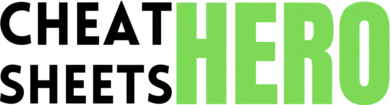Ctrl+Z
Browse / Filmora Video Editing Cheatsheet
Filmora Video Editing Cheatsheet
A comprehensive cheat sheet for Filmora video editing software, covering essential shortcuts, features, and techniques to enhance your video editing workflow.
Basic Editing Shortcuts & Navigation
General Shortcuts
|
|
Undo |
|
Ctrl+Y |
Redo |
|
Ctrl+X |
Cut |
|
Ctrl+C |
Copy |
|
Ctrl+V |
Paste |
|
Delete |
Delete selected clip(s) |
Timeline Navigation
|
Spacebar |
Play/Pause |
|
Left/Right Arrow Keys |
Move one frame |
|
Up/Down Arrow Keys |
Jump to previous/next clip |
|
+/- Keys |
Zoom in/out on the timeline |
|
Home |
Go to the beginning of the timeline |
|
End |
Go to the end of the timeline |
Editing Tools
|
Ctrl+B |
Split Clip |
|
Ripple Delete |
Removes a clip and shifts remaining clips to fill the gap |
|
Detach Audio |
Separates audio from video |
Advanced Editing Techniques
Color Correction
|
Accessing Color Correction Tools: Key Adjustments:
|
Keyframing
|
What is Keyframing? How to use:
Filmora will automatically create a smooth transition between keyframes. |
Motion Tracking
|
Using Motion Tracking:
This is useful for adding text that follows a moving object, or blurring a face. |
Effects, Transitions, and Titles
Applying Effects
|
Applying Effects:
|
|
Popular Effects: |
Using Transitions
|
Applying Transitions:
|
|
Popular Transitions: |
Working with Titles
|
Adding Titles:
|
|
Customizing Titles: |
Audio Editing
|
Adjusting Audio Levels:
|
|
Removing Background Noise:
|
|
Adding Music and Sound Effects:
|
Exporting and Sharing
Export Settings
|
Access Export Settings: Important Settings:
|
|
Optimized Presets: |
Sharing Options
|
Direct Upload: Local Export: |