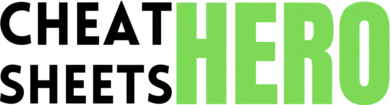Pinch Two Fingers:
Browse / Procreate Illustration & 3D Design Cheatsheet
Procreate Illustration & 3D Design Cheatsheet
A comprehensive cheat sheet covering essential tools, techniques, and shortcuts for digital illustration and 3D design in Procreate.
Interface & Basic Gestures
Canvas Gestures
|
|
Zoom In/Out. |
|
Pinch Two Fingers & Rotate: |
Rotate Canvas. |
|
Tap with One Finger: |
Quick Menu. |
|
Tap with Two Fingers: |
Undo. |
|
Tap with Three Fingers: |
Redo. |
|
Tap with Four Fingers: |
Full Screen Mode. |
|
Three-Finger Swipe Down: |
Copy/Paste Menu. |
|
Long Press Canvas: |
QuickShape. |
Basic Interface Elements
|
Top Toolbar: Contains tools like Brush, Smudge, Erase, Layers, Color Picker, and Adjustments. |
|
Side Toolbar (Left): Contains Size and Opacity sliders for your selected tool. |
|
Layers Panel: Manage and organize your artwork in stacked layers. |
|
Color Panel: Select colors using various methods (Disc, Classic, Harmony, Value, Palettes). |
Customizing the Interface
|
Interface Options: |
Customize left or right hand interface, brush cursor, dynamics smoothing, and project canvas. |
|
Gesture Control Panel: |
Customize selection, quick menu, quick shape, eyedropper and assisted drawing options. |
Brushes & Painting
Brush Basics
|
Brush Library: |
Access a wide range of preset brushes organized into categories. |
|
Brush Studio: |
Customize existing brushes or create your own with advanced settings. |
|
Size Slider: |
Adjust the brush size. |
|
Opacity Slider: |
Control the brush opacity/transparency. |
Advanced Brush Settings
|
Shape: Customize the brush stamp shape and its behavior. |
|
Grain: Adjust the texture and surface of the brush. |
|
Stroke: Control the spacing, jitter, and stabilization of the brush stroke. |
|
Rendering: Adjust the blending modes, flow, and wet edges of the brush. |
|
Taper: Modify the pressure and size taper of the brush. |
|
Dynamics: Adjust the speed, tilt, and rotation effects on the brush. |
Smudging & Erasing
|
Smudge Tool: |
Blend colors together using a brush-like effect. Use same settings as painting brushes. |
|
Erase Tool: |
Erase pixels using different brush shapes and sizes. Use same settings as painting brushes. |
Layers & Selections
Layer Management
|
New Layer: |
Tap the + icon in the Layers panel to create a new layer. |
|
Layer Visibility: |
Tap the checkbox on a layer to toggle its visibility. |
|
Layer Opacity: |
Adjust the opacity of a layer using the slider. |
|
Layer Blend Modes: |
Change how a layer interacts with layers below it (e.g., Multiply, Screen, Overlay). |
|
Clipping Masks: |
Clip a layer to the shape of the layer below it. |
|
Masks: |
Non-destructively hide portions of a layer. |
|
Merge Layers: |
Pinch layers together to merge them into one. |
|
Group Layers: |
Swipe right on layers and tap ‘Group’ to organize layers into folders. |
Selection Tools
|
Freehand Selection: Draw a custom selection area. |
|
Rectangle Selection: Create a rectangular selection. |
|
Ellipse Selection: Create an elliptical selection. |
|
Automatic Selection: Select areas based on color similarities. |
|
Add/Subtract Selections: Add or remove areas from an existing selection. |
|
Feather Selection: Soften the edges of a selection. |
Transformations
|
Uniform: |
Scale the selected content proportionally. |
|
Distort: |
Distort the selected content by dragging corners. |
|
Warp: |
Warp the selected content using a mesh grid. |
|
Rotate: |
Rotate the selected content. |
|
Flip Horizontal/Vertical: |
Flip selected content. |
3D Painting & Export
3D Model Import & Navigation
|
Import 3D Model: |
Import .obj and .usdz files |
|
One Finger Drag: |
Rotates the view around the 3D model. |
|
Two Finger Pinch: |
Zooms in and out on the 3D Model. |
3D Painting Techniques
|
Paint Directly on Model: Use brushes to apply color and textures directly to the 3D model surface. |
|
Environment Lighting: Adjust ambient light and shadow settings to visualize textures. |
|
Material Properties: Modify roughness, metalness, and opacity for realistic material effects. |
Exporting 3D Models
|
Export Formats: |
Export your painted 3D model as .usdz or .obj for use in other 3D applications. |