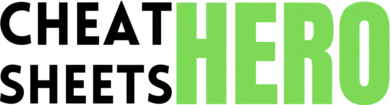Accessing Blogger: Go to www.blogger.com and sign in with your Google account.
Browse / Blogger CMS Cheatsheet
Blogger CMS Cheatsheet
A quick reference guide to using Google's Blogger platform, covering key features, customization options, and common tasks.
Blogger Basics
Getting Started
|
|
|
Creating a New Blog: Click on ‘Create blog’ and follow the prompts to name your blog and choose a blog address (URL). |
|
Dashboard Overview: The Blogger dashboard is where you manage your blog’s settings, posts, pages, and more. |
|
Understanding the Interface: Familiarize yourself with the main sections: Posts, Stats, Comments, Earnings, Pages, Layout, Theme, and Settings. |
Creating and Managing Posts
|
Creating a New Post: Click on ‘New post’ to open the post editor. |
|
Using the Post Editor: Use the toolbar to format text, insert images, videos, links, and more. |
|
Adding Images: Click the ‘Insert image’ icon to upload or select images from your Google Photos. |
|
Inserting Videos: Click the ‘Insert video’ icon to upload or embed videos from YouTube. |
|
Labels (Tags): Add labels to categorize your posts. This helps with organization and searchability. |
|
Scheduling Posts: Schedule posts to be published at a later date and time. |
|
Saving and Publishing: Save drafts or publish your posts immediately. |
Basic Settings
|
Title |
Blog title |
|
Description |
Short description of your blog. |
|
Blog Language |
Set blog language. |
|
Adult Content |
Mark blog as adult content. |
Customization and Design
Themes
|
Choosing a Theme: Blogger offers a variety of pre-designed themes. Navigate to ‘Theme’ in the dashboard to browse and select one. |
|
Customizing Themes: Use the Blogger Theme Designer to customize colors, fonts, backgrounds, and layouts of your chosen theme. |
|
HTML Editing: For advanced customization, you can edit the underlying HTML of your theme. Be cautious when editing HTML, as errors can break your blog’s design. |
|
Backup your theme: Before making any changes in HTML, backup your theme. |
Layout and Gadgets
|
Understanding Layout: The ‘Layout’ section allows you to arrange elements on your blog, such as the header, sidebar, and footer. |
|
Adding Gadgets: Gadgets are small applications that add functionality to your blog. Common gadgets include a search bar, profile section, blog archive, and social media buttons. |
|
Arranging Gadgets: Drag and drop gadgets to change their position on your blog. |
|
Configuring Gadgets: Most gadgets have settings that can be customized to suit your needs. |
Pages
|
About page |
Create an about page to tell visitors about yourself. |
|
Contact page |
Create a contact page to allow visitors to contact you. |
|
Custom pages |
Create custom pages to show what ever you want. |
Advanced Features
Stats and Analytics
|
Blogger Stats: Blogger provides basic statistics about your blog’s traffic, including page views, audience location, and traffic sources. |
|
Google Analytics Integration: For more in-depth analytics, connect your blog to Google Analytics. This allows you to track a wider range of metrics and gain deeper insights into your audience. |
|
Accessing Stats: Go to the ‘Stats’ section of your Blogger dashboard to view your blog’s statistics. |
Comments and Moderation
|
Managing Comments: The ‘Comments’ section allows you to view, approve, delete, and mark comments as spam. |
|
Comment Moderation: Configure comment moderation settings to control which comments are automatically published and which require approval. |
|
Spam Filtering: Blogger’s built-in spam filter helps to automatically identify and block spam comments. |
Earnings and Monetization
|
AdSense Integration: If you meet the eligibility requirements, you can monetize your blog by displaying Google AdSense ads. |
|
Setting up AdSense: Link your Blogger blog to your AdSense account and choose where to place ads on your blog. |
|
Other Monetization Methods: Explore other ways to monetize your blog, such as affiliate marketing, selling products, or offering services. |
Troubleshooting
Common Issues
|
Blog Not Loading: Check your internet connection and ensure that Blogger’s servers are not experiencing any outages. |
|
Image Upload Issues: Make sure your images are in a supported format (e.g., JPG, PNG) and are not too large. |
|
Theme Customization Problems: If you encounter issues while customizing your theme, try reverting to the default theme to see if the problem persists. |
Security
|
Keep your Google Account Secure: Use a strong password and enable two-factor authentication to protect your Google account. |
|
Be cautious of Phishing: Be wary of suspicious emails or links that ask for your login credentials. |
|
Moderate comments: Moderate comments to avoid spam. |
Tips and Tricks
|
Use High-Quality Images: Use visually appealing, high-resolution images to enhance your blog posts. |
|
Write Engaging Content: Create compelling and informative content that resonates with your target audience. |
|
Promote Your Blog: Share your blog posts on social media and other platforms to increase visibility and drive traffic. |
|
Engage with Your Audience: Respond to comments and interact with your readers to build a community around your blog. |