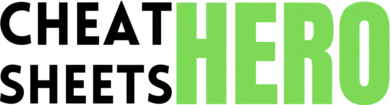Layers
Manage image components, blend modes, and masks.
Browse / Affinity Photo Essentials
Affinity Photo Essentials
A quick reference guide to key features, tools, and keyboard shortcuts in Affinity Photo. Master layers, selections, adjustments, and streamline your workflow.
Interface & Core Concepts
Key Panels
|
|
History |
|
Adjustments |
Filters |
|
Brushes |
Swatches |
|
Navigator |
Transform |
|
Stock |
Pixel Persona |
|
Develop Persona |
Export Persona |
Essential Tools
|
Move Tool (V) |
Selection Brush Tool (M) |
|
Pixel Tool (B) |
Eraser Tool (E) |
|
Crop Tool (C) |
Gradient Tool (G) |
|
Flood Fill Tool (F) |
Dodge Brush Tool (O) |
|
Burn Brush Tool (O) |
Clone Brush Tool (S) |
|
Inpainting Brush Tool (J) |
Healing Brush Tool (J) |
|
Blur Brush Tool (R) |
Sharpen Brush Tool (R) |
|
Pen Tool (P) |
Text Tool (T) |
File & View Basics
|
New Document |
Open Document |
|
Save As |
Export |
|
Close Document |
Close All |
|
Actual Size (100%) |
Fit to Screen |
|
Zoom In |
Zoom Out |
|
Pan |
Rotate Canvas |
|
Show/Hide Rulers |
Show/Hide Guides |
|
Show/Hide UI |
Fullscreen |
Tips for Beginners
|
Non-Destructive Editing: Always use Adjustment Layers and Live Filters whenever possible. They can be edited or removed later without altering the original pixels. |
|
Learn Layers: Understand how layers work, including blending modes, opacity, and masking. This is fundamental to complex edits. |
|
Use Personas: Affinity Photo is divided into Personas for different tasks (Develop, Pixel, Export). Switch between them using the icons in the top-left. |
|
Refine Selections: The ‘Refine’ button in the context toolbar (when a selection tool is active) is crucial for complex selections like hair or fur. |
|
Practice with Masks: Layer Masks allow you to hide parts of a layer non-destructively using black (hide), white (show), and gray (partial transparency) paint. |
|
Explore Adjustments: Don’t just use Brightness/Contrast. Experiment with Curves, HSL (Hue/Saturation/Luminosity), and White Balance adjustment layers. |
|
Keyboard Shortcuts: Learn the essential shortcuts (V, B, E, M, Cmd/Ctrl + S, Cmd/Ctrl + Z) to speed up your workflow. |
|
Brush Opacity/Flow: Adjusting brush opacity and flow gives you fine control over pixel painting and erasing. |
Tools & Techniques
Selection Methods
|
Marquee Tools (M) |
Lasso Tool (F) |
|
Selection Brush Tool (M) |
Magic Wand Tool (W) |
|
Flood Select Tool (W) |
Pixel Selection (Cmd/Ctrl + Click) |
|
Select Sampled Color |
Select Tonal Range |
|
Refine Edge |
Invert Selection |
|
Deselect |
Reselect |
|
Hide Marquee |
Convert to Mask |
Working with Layers
|
New Pixel Layer |
New Group |
|
Duplicate Layer |
Delete Layer |
|
Layer Mask |
Clipping Mask |
|
Merge Down |
Merge Visible |
|
Flatten |
Blend Modes |
|
Opacity & Fill |
Lock Layer |
|
Rename Layer |
Colour Tag |
Adjustments & Filters
|
Adjustment Layers |
Live Filters |
|
Brightness/Contrast |
Levels |
|
Curves |
Exposure |
|
HSL Shift |
White Balance |
|
LUT |
Vibrance |
|
Gaussian Blur |
Unsharp Mask |
|
Noise Reduction |
Split Toning |
|
Clipping Mask Adjustments |
Masking Adjustments |
Retouching Techniques
|
Inpainting Brush (J) |
Healing Brush (J) |
|
Clone Brush (S) |
Blemish Removal Tool (J) |
|
Dodge Brush (O) |
Burn Brush (O) |
|
Frequency Separation |
Liquify Persona (Cmd/Ctrl + Shift + L) |
|
Red Eye Removal Tool (J) |
Patch Tool (J) |
|
Smudge Brush Tool (U) |
Sponge Brush Tool (O) |
Exporting Your Work
|
Export Dialog |
Supported Formats |
|
JPG |
PNG |
|
TIFF |
PSD |
|
Export Persona |
Slice Tool |
|
Automatic Slices |
Presets |
|
Resampling |
Embedding Metadata |
|
Embed ICC Profile |
Matte |
Keyboard Shortcuts
General Shortcuts
|
Undo |
|
|
Redo |
|
|
Cut |
|
|
Copy |
|
|
Paste |
|
|
Paste Special (Paste Inside) |
|
|
Duplicate |
|
|
Delete |
|
|
Show/Hide Panels |
|
Tool Shortcuts
|
Move Tool |
|
|
Selection Brush / Magic Wand / Flood Select |
|
|
Pixel Tool (Brush) |
|
|
Eraser Tool |
|
|
Crop Tool |
|
|
Gradient Tool |
|
|
Flood Fill Tool |
|
|
Dodge / Burn / Sponge Tool |
|
|
Clone / Healing / Inpainting / Blemish / Red Eye / Patch Tools |
|
|
Blur / Sharpen / Smudge Tool |
|
Selection Shortcuts
|
Select All |
|
|
Deselect |
|
|
Invert Pixel Selection |
|
|
Hide Marquee (Selection Outline) |
|
|
Select Opaque Pixels of Layer |
|
|
Add to Selection (Selection Brush) |
Hold |
|
Subtract from Selection (Selection Brush) |
Hold |
|
Toggle Refine Selection Dialog (when selection active) |
|
Layer Shortcuts
|
New Pixel Layer |
|
|
New Adjustment Layer |
|
|
New Live Filter Layer |
|
|
New Group |
|
|
Ungroup |
|
|
Merge Down |
|
|
Clip to Layer Below |
|
|
Add Layer Mask |
Layers Panel Icon / Layer Menu |
|
Rename Layer |
Double-click layer name |
View Shortcuts
|
Zoom 100% (Actual Size) |
|
|
Zoom to Fit |
|
|
Zoom In |
|
|
Zoom Out |
|
|
Show/Hide Rulers |
|
|
Show/Hide Guides |
|
|
Show/Hide Grid |
|
|
Show/Hide UI |
|
|
Toggle Fullscreen |
|