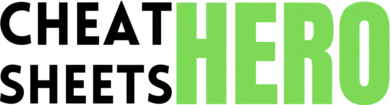Visibility of system status: Keep users informed about what is going on, through appropriate feedback within reasonable time.
Browse / UI/UX Design Cheatsheet
UI/UX Design Cheatsheet
A comprehensive cheatsheet covering essential UI/UX design principles, processes, and best practices. This guide provides a quick reference for designers to create user-friendly and engaging digital experiences.
Core Principles
Usability Heuristics (Jakob Nielsen)
|
|
|
Match between system and the real world: Speak the users’ language, using words, phrases and concepts familiar to the user. |
|
User control and freedom: Offer users an ‘emergency exit’ to leave unwanted states without having to go through an extended dialogue. |
|
Consistency and standards: Follow platform conventions and industry standards. |
|
Error prevention: Eliminate error-prone conditions or check for them and present users with a confirmation option before they commit to the action. |
|
Recognition rather than recall: Minimize the user’s memory load by making elements, actions, and options visible. |
|
Flexibility and efficiency of use: Allow experienced users to tailor frequent actions. Accelerators – unseen by the novice user – may often speed up the interaction for the expert user. |
|
Aesthetic and minimalist design: Dialogues should not contain information which is irrelevant or rarely needed. |
|
Help users recognize, diagnose, and recover from errors: Error messages should be expressed in plain language (no codes), precisely indicate the problem, and constructively suggest a solution. |
|
Help and documentation: Provide help that can be easily searched, is focused on the user’s task, list concrete steps to be carried out, and is not too large. |
Key UX Principles
|
Learnability |
How easy is it for users to accomplish basic tasks the first time they encounter the design? |
|
Efficiency |
Once users have learned the design, how quickly can they perform tasks? |
|
Memorability |
When users return to the design after a period of not using it, how easily can they reestablish proficiency? |
|
Errors |
How many errors do users make, how severe are these errors, and how easily can they recover from the errors? |
|
Satisfaction |
How pleasant is it to use the design? |
The UX Design Process
Typical UX Design Process Steps
|
1. Research: Understand user needs, behaviors, and goals through methods like user interviews, surveys, and competitive analysis. |
|
2. Analysis: Analyze research data to identify patterns, insights, and opportunities for design improvements. |
|
3. Design: Create wireframes, prototypes, and user flows to visualize the user experience and test different design solutions. |
|
4. Testing: Evaluate design solutions with real users to identify usability issues and gather feedback for iterative improvements. |
|
5. Implementation: Collaborate with developers to implement the design and ensure it meets user needs and business goals. |
|
6. Evaluation: Continuously monitor and evaluate the user experience to identify areas for further optimization and improvement. |
Common UX Deliverables
|
User Personas |
Representations of target users, based on research. |
|
User Flows |
Diagrams showing the steps a user takes to complete a task. |
|
Wireframes |
Low-fidelity prototypes outlining the structure and layout of a page. |
|
Prototypes |
Interactive models used for testing and validation. |
|
Usability Testing Reports |
Documents summarizing the findings of usability tests. |
|
Style Guides |
Documents outlining the visual and interaction design standards. |
Research Methods
|
User Interviews |
One-on-one conversations to gather in-depth insights. |
|
Surveys |
Quantitative data collection from a large audience. |
|
Usability Testing |
Observing users interacting with a product or prototype. |
|
A/B Testing |
Comparing two versions of a design to see which performs better. |
|
Card Sorting |
Users organize topics into categories to inform information architecture. |
UI Design Principles
Visual Hierarchy
|
Arrange elements to guide the user’s eye in order of importance.
|
Gestalt Principles
|
Proximity |
Elements that are close together are perceived as a group. |
|
Similarity |
Elements that share visual characteristics are seen as related. |
|
Closure |
The mind fills in gaps to create complete figures. |
|
Continuity |
Elements arranged on a line or curve are perceived as related. |
|
Figure/Ground |
The eye differentiates an object from its surrounding area. |
Accessibility
|
WCAG (Web Content Accessibility Guidelines):
|
|
Color Contrast: Ensure sufficient contrast between text and background (minimum 4.5:1 for normal text, 3:1 for large text). |
|
Keyboard Navigation: Make sure all interactive elements can be accessed and operated using a keyboard. |
|
Alternative Text: Provide descriptive alternative text for images. |
UI Design Patterns
Navigation Patterns
|
Breadcrumbs |
Show the user’s location in the site hierarchy. |
|
Tabs |
Organize content into distinct sections. |
|
Mega Menus |
Large, multi-level menus for complex navigation. |
|
Pagination |
Divide content into discrete pages. |
Input & Feedback Patterns
|
Autocomplete |
Suggest options as the user types. |
|
Progress Indicators |
Show the status of a process. |
|
Tooltips |
Provide contextual help on hover. |
|
Confirmation Messages |
Confirm successful actions or warn about potential errors. |
Layout Patterns
|
Cards |
Content containers that group related information. |
|
Lists |
Display structured data in a vertical format. |
|
Grids |
Arrange content in a two-dimensional structure. |
|
Full-screen Takeovers |
Overlay the entire screen with a modal or notification. |