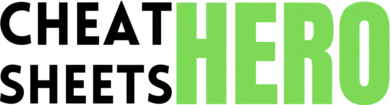Add New Server
Browse / Transmit File Transfer Cheatsheet
Transmit File Transfer Cheatsheet
A quick reference guide for Panic's Transmit, covering essential keyboard shortcuts, file operations, browsing, sync features, and useful tips for efficient file transfer workflows.
Basics & Navigation
Connecting & Disconnecting
|
|
Click the ‘+’ button in the toolbar or File > New Server |
|
Connect to Server |
Select server from Favorites list and press Enter, or use File > Connect to Server |
|
Disconnect from Server |
File > Disconnect |
|
Edit Server Favorite |
Select favorite, press |
|
Duplicate Server Favorite |
Select favorite, press |
|
Delete Server Favorite |
Select favorite, press |
|
Quick Connect (Go to URL) |
|
|
Switch between server connections |
|
File Browsing & Navigation
|
Go up one directory (Local/Remote) |
|
|
Go to Home directory (Local/Remote) |
|
|
Go to Root directory (Local/Remote) |
|
|
Go to Path… |
|
|
Refresh directory listing |
|
|
Show hidden files |
|
|
Show/Hide sidebar |
|
|
Show/Hide transfers window |
|
|
Focus Local pane |
|
|
Focus Remote pane |
|
Basic File Operations
|
Upload selected items |
Select items in Local pane, press |
|
Download selected items |
Select items in Remote pane, press |
|
Copy selected items |
|
|
Paste copied items |
|
|
Rename selected item |
Press |
|
Delete selected items |
Press |
|
New Folder |
|
|
New File |
|
|
Edit selected file (Local/Remote) |
Select file, press |
Common Shortcuts
General Shortcuts
|
|
Close current window |
|
|
Quit Transmit |
|
|
Open Preferences |
|
|
Open Transmit Help |
|
|
Quick Look selected item |
|
|
View as Icons |
|
|
View as List |
|
|
View as Columns |
|
|
Search in current directory |
Transfer Shortcuts
|
|
Limit Transfer Speed (toggle) |
|
|
Show/Hide Transfers window |
|
Pause all transfers |
|
|
Resume all transfers |
|
|
Cancel selected transfer |
Select in Transfers window, press |
|
Retry selected transfer |
Select in Transfers window, press |
|
Clear completed transfers |
|
|
Transfer via Droplet |
Drag files/folders onto a Droplet icon |
|
View Transfer Log |
Window > Show Transfer Log |
Editing & Selection Shortcuts
|
|
Select All |
|
|
Select a range of items |
|
|
Add/Remove individual item from selection |
|
|
Edit selected file (opens in external editor) |
|
Rename item |
|
|
Apply changes to file/folder permissions |
|
|
Make Alias (Local files) |
|
|
Show original (Local files) |
|
|
Copy Path |
Right-click item > Copy Path |
View & Window Shortcuts
|
|
Show Favorites |
|
|
Show History |
|
|
Show Panic Sync |
|
|
Show Devices (Local) |
|
|
Show/Hide Sidebar |
|
|
Show/Hide Transfers Window |
|
|
Show/Hide Location Bar |
|
|
Focus Local Pane |
|
|
Focus Remote Pane |
Advanced Features
Sync
|
Mirroring: Automatically synchronize changes between local and remote folders.
Note: Be extremely cautious with Mirroring, especially with ‘Delete original items’. Always review changes before proceeding. |
|
Comparison: Compare local and remote folders without syncing.
|
|
Sync Rules: Define rules to include or exclude specific files/folders during Mirroring.
|
Droplets
|
What is a Droplet? A small application icon you place on your desktop or dock. Drag files or folders onto it, and Transmit will automatically upload them to a predefined remote path using a specific server favorite. Great for frequently uploading to the same location. |
|
How to Create a Droplet:
|
|
How to Use a Droplet:
|
|
Editing a Droplet:
|
|
Troubleshooting Droplets:
|
|
Advanced Droplet Options: When creating a Droplet, you can set options like:
|
|
Alternative Droplet Location: Instead of the Desktop, you can place Droplets in your Dock or a folder in your home directory ( |
Panic Sync
|
What is Panic Sync? A free, secure service provided by Panic to synchronize your Transmit favorites (server connections) and other Panic app data across multiple Macs.
|
|
How to Set up Panic Sync:
|
|
Managing Sync:
|
|
Benefits:
|
|
Important Notes:
|
Protocols Supported
|
FTP |
File Transfer Protocol (standard, often insecure) |
|
SFTP |
SSH File Transfer Protocol (secure, uses SSH) |
|
WebDAV |
Web Distributed Authoring and Versioning (extension of HTTP) |
|
WebDAV HTTPS |
Secure WebDAV |
|
S3 |
Amazon Simple Storage Service |
|
Backblaze B2 |
Backblaze Cloud Storage |
|
Google Drive |
Google’s cloud storage |
|
Microsoft Azure Blob Storage |
Microsoft’s cloud object storage |
|
Rackspace Cloud Files |
Rackspace’s cloud object storage |
Tips and Tricks
Streamlining Workflow
|
Use Drag and Drop: The most intuitive way to transfer. Drag from one pane to the other, or drag files from Finder onto a Transmit window or Droplet. |
|
Save Passwords in Keychain: For security and convenience, let macOS Keychain remember your server passwords. Transmit integrates seamlessly with it. |
|
Configure Default Local Folder: In Preferences > General, set your ‘Default Local Folder’ to a frequently used directory to save navigation time upon launch. |
|
Batch Renaming: Select multiple files/folders, right-click > Rename Items. Transmit offers powerful batch renaming options (Add text, Replace text, Number sequence, etc.). |
|
Quickly Change Permissions: Select an item, press |
|
Set Default Permissions: In Server Favorites settings, you can define default permissions to be applied to files and folders upon upload. |
|
Use Terminal Integration: Right-click in a pane > Services > New Terminal at Folder. Quickly open a Terminal window pointed at the current local or remote directory (for SFTP/SSH connections). |
|
Preview Files with Quick Look: Select a file and press |
|
Copy HTTP/S URL: For files uploaded to a web server, right-click the file > Copy URL > HTTP/HTTPS URL. Requires the server favorite to have a ‘Web Server URL’ configured. |
Customizing Transmit
|
Toolbar Customization: Right-click the toolbar > Customize Toolbar… Drag and drop icons to add, remove, or rearrange buttons for features you use most often. |
|
Preferences Settings: Explore Transmit > Preferences (
|
|
External Editor Integration: Set up your preferred code editor or text editor in Preferences > Editor. You can configure Transmit to upload files automatically when saved in the external editor. |
|
File & Folder Rules: In Preferences > Rules, create rules to automatically perform actions based on file type or name, like opening |
|
Appearance: Transmit follows macOS appearance settings (Light/Dark Mode). |
|
Column View Customization: In List or Column view, right-click the header row to choose which columns are displayed (Size, Date Modified, Permissions, Owner, Group, etc.). Drag headers to reorder columns. |
|
Custom Default Server: Set a specific server favorite to connect to automatically when Transmit launches in Preferences > General. |
|
Custom Ports: When adding a server favorite, you can specify a non-standard port for the connection if required by the server. |
Useful Hidden Features
|
File Locking (SFTP only): Transmit can detect if another user is editing a file via SFTP and prevent simultaneous edits to avoid conflicts. Enable in Preferences > Advanced. |
|
Local to Local Transfers: Transmit isn’t just for remote servers! You can open two local panes ( |
|
Bonjour Support: If servers on your local network are broadcasting via Bonjour, they may appear automatically under ‘Nearby’ in the sidebar. |
|
Inspector Window: Select an item and press |
|
Create Web Location URL: Right-click a file on a web server > Copy URL > Web Location URL. This copies a |
|
Service Menu Integration: Right-click files in Finder to send them to Transmit (if enabled in macOS System Settings > Keyboard > Keyboard Shortcuts > Services). |
|
Context Menu Options: Right-click files or folders in either pane to reveal a wealth of options like Rename, Duplicate, Delete, Get Info, Copy Path, Open, Edit, etc. |
|
Advanced Filtering: Use the search bar ( |
|
History: The History sidebar ( |