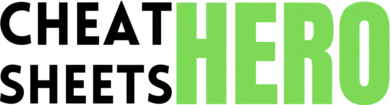Cmd + N
Browse / Framer X Essentials
Framer X Essentials
Unlock the full potential of Framer X with this cheat sheet covering essential shortcuts, core concepts, design tools, and code component basics for rapid prototyping and design.
Core Concepts & Navigation
Keyboard Shortcuts (Mac)
|
|
New Document |
|
Cmd + O |
Open Document |
|
Cmd + S |
Save Document |
|
Cmd + Shift + S |
Save As… |
|
Cmd + W |
Close Window |
|
Cmd + Q |
Quit Framer X |
|
Space + Drag |
Pan Canvas |
|
Cmd + (+/-) |
Zoom In/Out |
|
Cmd + 0 |
Zoom to Fit Canvas |
|
Cmd + 1 |
Zoom to Actual Size (100%) |
Basic Tools
|
V |
Select Tool |
|
F |
Frame Tool (Artboard) |
|
R |
Rectangle Tool |
|
O |
Oval Tool |
|
L |
Line Tool |
|
T |
Text Tool |
|
P |
Pen Tool |
|
C |
Code Tool (Create Code Component) |
|
Cmd + D |
Duplicate Layer |
|
Cmd + G |
Group Layers |
Layer Operations Shortcuts
|
Cmd + [ |
Send Backward |
|
Cmd + ] |
Bring Forward |
|
Cmd + Shift + [ |
Send to Back |
|
Cmd + Shift + ] |
Bring to Front |
|
Cmd + Shift + L |
Lock/Unlock Layer |
|
Cmd + Shift + H |
Hide/Show Layer |
|
Cmd + R |
Rename Layer |
|
Shift + Click |
Select Multiple Layers |
|
Option + Drag |
Duplicate Layer by Dragging |
|
Enter |
Edit Layer (Text, Vector, etc.) |
Framer X UI Explained
|
Toolbar: Located at the top, contains tools for creating layers, frames, text, and adding assets/components. |
|
Sidebar (Left): Manages pages, layers, and assets. Hierarchical view of your project elements. |
|
Canvas: The main workspace where you design and arrange your frames and layers. |
|
Properties Panel (Right): Displays and allows editing of properties for the selected layer or frame (style, layout, code overrides, etc.). |
|
Preview Window: Shows an interactive preview of your prototype. Accessible via the Play button in the toolbar. |
|
Code Editor: Integrated environment for building and editing code components. Accessed by selecting a code component and clicking ‘Edit Code’. |
|
Component Panel: Shows available design and code components from the store, project, or shared libraries. |
Design & Layout Tools
Working with Frames
|
Creating Frames: Use |
|
Frames vs. Groups: Frames are artboards, defining a screen or section. Groups just organize layers. Frames are essential for navigation. |
|
Scrolling: Select a Frame and set its ‘Scroll’ property in the right panel (Vertical, Horizontal, Both, None). |
|
Overflow: Use the ‘Overflow’ property to clip content ( |
|
Background: Set frame background color, gradient, or image in the style properties. |
|
Renaming: Double-click the frame name in the canvas or layer list, or select and press |
Introducing Stacks
|
What are Stacks? Powerful layout containers that arrange child layers automatically (similar to Flexbox or Auto Layout). |
|
Creating Stacks: Select multiple layers or a group, right-click, and choose ‘Create Stack’, or use the button in the Properties panel. |
|
Direction: Set layout direction (Horizontal or Vertical). |
|
Distribution: Controls how items are spaced ( |
|
Alignment: Aligns items along the cross-axis ( |
|
Padding & Spacing: Set padding around the stack’s content and spacing between items. |
|
Item Controls: Individual stack items can have their own size set (fixed, relative) and alignment overridden. |
Creating Links & Navigation
|
What are Links? Connections between layers (usually buttons or interactive elements) and Frames to simulate screen transitions. |
|
Creating Links: Select the source layer, click the ‘Link’ icon in the Properties panel, and drag the arrow to the target Frame. |
|
Target: Specify the destination Frame. |
|
Transition: Choose a transition style (Push, Modal, Flip, Fade, None, etc.). |
|
Direction: Set the direction for directional transitions (Left, Right, Up, Down). |
|
Gesture: Define what triggers the link (Tap/Click, Long Press, etc.). |
|
Back Links: Use the ‘Back’ transition to automatically navigate to the previous screen in the history. |
Code Components & Overrides
Code Component Basics
|
What are Code Components? React components built in Framer X that combine design and code logic. Appear as design assets in the UI. |
|
Creating: Use the Code tool ( |
|
Editing: Double-click the component in the Components panel or select it on the canvas and click ‘Edit Code’. |
|
Props: Define configurable properties that appear in the Properties panel ( |
|
State: Manage internal component state using |
|
Children: Use |
|
Imports: Import necessary React features ( |
|
Exporting: Components must be exported using |
Using Overrides
|
What are Overrides? Code snippets written in a special file ( |
|
Creating Overrides File: File > New Overrides File or click the ‘Code’ button in the left sidebar. |
|
Applying Overrides: Select a layer on the canvas, go to the ‘Code’ section in the Properties panel, and select an override function from the dropdown. |
|
Syntax: Overrides are functions that return a properties object. They typically take the layer’s existing |
|
|
Common Use Cases: Adding tap gestures, animations, state changes based on interactions, fetching data, etc. |
|
Benefits: Keep design and code separate, easily apply interactive behaviors to static design elements. |
Tips for Code Components
|
Use React hooks ( |
|
Define prop types ( |
|
Start with simple components and gradually add complexity. |
|
Leverage the built-in code editor with TypeScript support and live preview. |
|
Organize your code components into folders within your project. |
|
Remember that Code Components are reusable building blocks. Design layers can be nested within them. |
Workflow & Assets
Working with Assets
|
What are Assets? Reusable design elements (Colors, Text Styles, Images) and components. |
|
Adding Assets: Click the |
|
Using Assets: Apply colors and text styles from the Assets panel in the Properties panel. Drag components onto the canvas. |
|
Syncing Assets: Assets can be synced with other design tools (like Sketch) or shared via Framer Teams. |
|
Updating Assets: Edit an asset in the Assets panel, and all instances used in the project will update. |
|
Importing Images: Drag and drop images onto the canvas or use |
|
Exporting: Select layers or frames and use |
Sharing and Collaboration
|
Publishing: Click the ‘Publish’ button in the toolbar to create a shareable web link for your prototype. |
|
Private vs. Public: Choose whether the published link is public or requires an invitation. |
|
Embed: Get code to embed your prototype on a website. |
|
Versioning: Framer X includes built-in versioning, accessible from the File menu. |
|
Commenting: Collaborate with others by leaving comments directly on frames in the published prototype. |
|
Teams: For larger teams, Framer Teams offers shared libraries, project permissions, and enhanced collaboration features. |
Performance Tips
|
Avoid deeply nested layer hierarchies where possible. |
|
Optimize images before importing them. |
|
Use Stacks for layout instead of manual spacing where appropriate. |
|
Be mindful of complex code components, especially those performing heavy calculations or many state updates. |
|
Limit the number of layers on a single frame if performance issues arise, potentially breaking content across multiple frames. |